What is the database connector?
The Database Connector lets you connect to your company’s databases and ask questions about your data directly in chat. Instead of writing complex database queries, you can simply ask “How many customers do we have?” or “Show me last month’s sales figures.”Ask your IT administrator to enable the Database Connector in your system configuration with the Operator Manual.
Connect to your database
- Open any chat where you want to use database information
- Click the tool selector
- Select “Add connection to database”
- Enter your connection details in the popup window
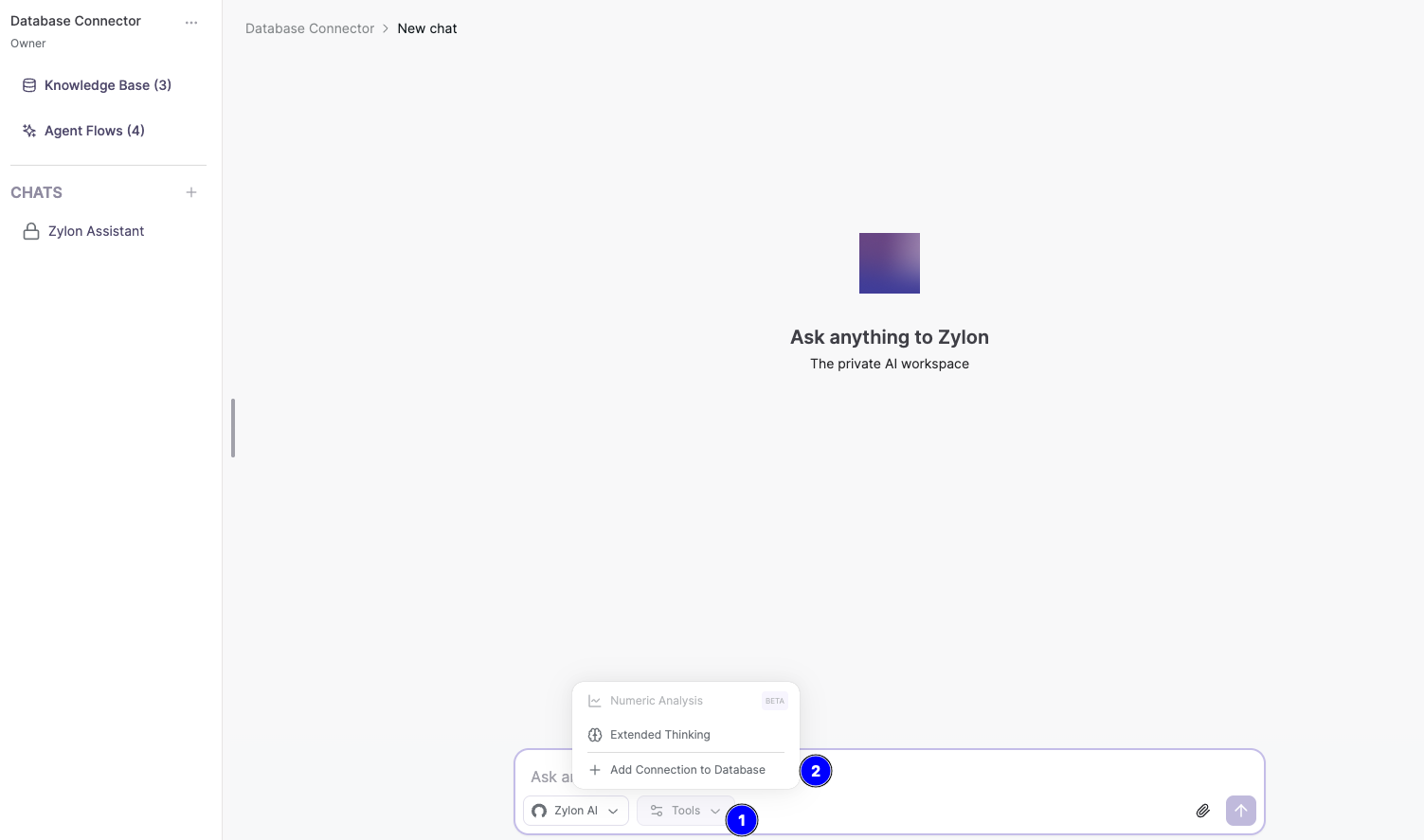
Connection strings made simple
A connection string is like an address that tells the system where to find your database and how to access it. Your IT team can help you build the right connection string for your database.Supported database types
- Microsoft SQL Server
- PostgreSQL
- MySQL
Connection string
Security Notes:
- Never share your connection strings with others
- Use only the databases your IT team has approved
- Make sure the user is read-only
What you can do once connected
After connecting, you can ask questions about your data:- Sales questions
- Customer questions
- Inventory questions
- How much revenue did we generate last month?
- Which products are selling best?
- Show me our top 10 customers
Limitations:
- Queries automatically stop after 10 minutes
- Due to context window limitations LLM final output could be returned in CSV
- Some advanced database operations may not be available
Troubleshooting
Can't connect to database
Can't connect to database
What you see: “Connection failed” or “Can’t reach database”Try this:
- Double-check your server address and port number
- Ask IT if the database server is running
- Make sure you’re connected to the company network (VPN if working remotely)
Takes too long
Takes too long
What you see: You are waiting a very long time for a resultWhat can be happening: Your query can be too complex, the model is trying to get the best data, etcTry this:
- Make a simplier query to verify that the connection is ok