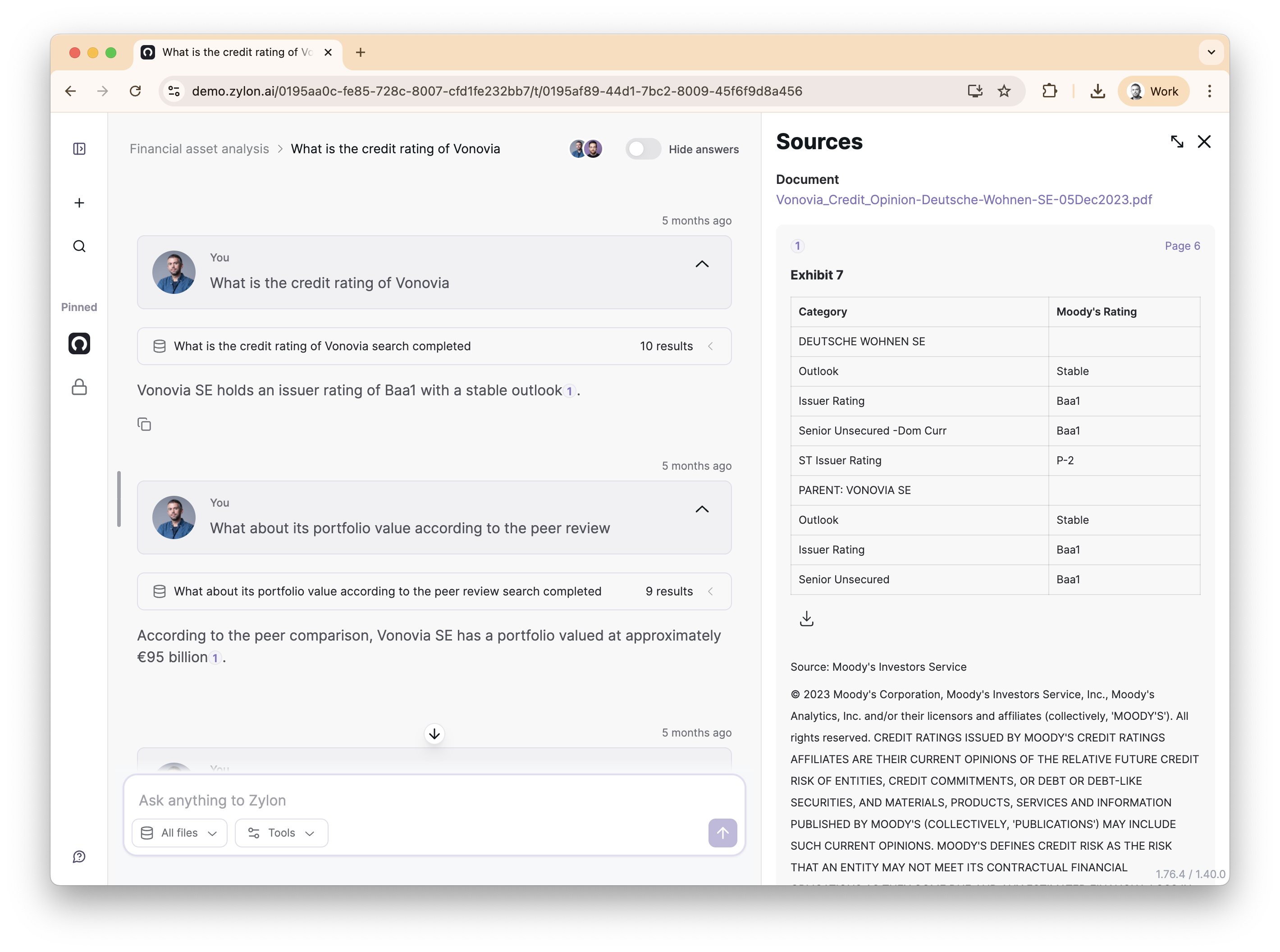Skip to main contentGetting Started
How do I access Zylon Workspace?
Your IT administrator will provide you with a login URL and credentials. Zylon typically integrates with your company’s Single Sign-On (SSO) system, so you may be able to use your regular work credentials.
If you can’t access the system, contact your IT administrator for help.
What should I do first?
- Create your first project - Start with something simple like “Personal Research”
- Upload a few documents or connect to a SharePoint folder you use regularly
- Try asking a question about the documents you uploaded
- Review the response and citations to understand how Zylon works
The Quick Start Guide walks through this process step by step.
Do I need training to use Zylon?
No formal training is required. Zylon is designed to be intuitive - if you can use ChatGPT, you can use Zylon. The interface is conversational and user-friendly.
However, reviewing the Beginner’s Guide to Chat will help you get better results faster.
Projects and Knowledge
What is a project and why do I need one?
Projects are how you organize your work in Zylon. Each project has:
- Its own knowledge base (connected documents)
- Custom instructions for how AI should behave
- Specific team members with different access levels
Think of projects like folders, but for AI work. You might have separate projects for customer support, research, or compliance work.
Can I see other people’s projects?
Only if they specifically share them with you. Projects are private by default. When someone shares a project with you, you’ll see it in your project list with your assigned role (Viewer, Contributor, or Admin).
What documents can I upload?
Zylon supports common business file formats:
- PDFs (must be text-searchable, not just scanned images)
- Microsoft Word documents (.docx, .doc)
- Excel spreadsheets (.xlsx, .xls)
- PowerPoint presentations (.pptx, .ppt)
- Plain text files (.txt, .csv)
You can also connect to SharePoint, Confluence, and other systems.
How long does it take to process documents?
Most documents process within 2-5 minutes after upload. Larger files or many files at once may take longer. You’ll see a processing indicator, and you can use the documents once processing is complete.
Using the Chat Assistant
How do I ask good questions?
Be specific: Instead of “tell me about customers,” try “what are the top 3 customer complaints from last quarter?”
Include context: “According to our sales policies, what’s the discount approval process for enterprise deals?”
Reference timeframes: “Show me budget changes since January 2024”
The AI works best when you give it clear, detailed questions.
How do I know if the AI’s answer is accurate?
Always check the citations! Every response includes numbered citations that link directly to the source documents. Click on these to verify the information.
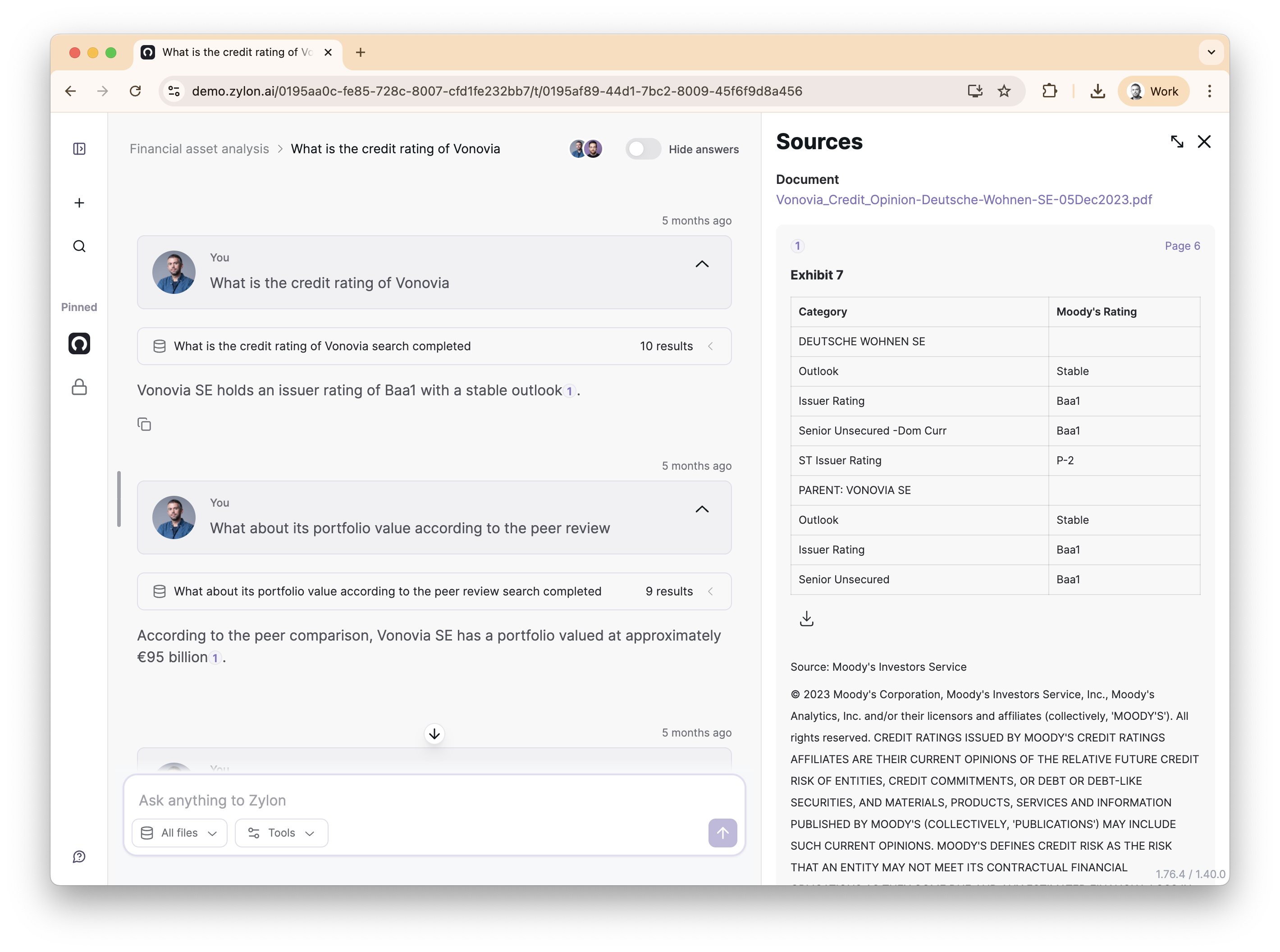 If something seems wrong, check the source document to see the full context.
What’s the difference between Personal and Collaborative chats?
Personal chats: Only you can see the conversation. Good for sensitive research or preliminary analysis.
Collaborative chats: Visible to all project members. Others can see your questions and add their own. Great for team discussions and shared research.
If something seems wrong, check the source document to see the full context.
What’s the difference between Personal and Collaborative chats?
Personal chats: Only you can see the conversation. Good for sensitive research or preliminary analysis.
Collaborative chats: Visible to all project members. Others can see your questions and add their own. Great for team discussions and shared research.
Common Issues
Why can’t Zylon find information I know exists?
Check these common causes:
- The document might still be processing (wait a few minutes)
- The document isn’t connected to your current project
- Try rephrasing your question with different keywords
- Make sure the document is text-searchable (not a scanned image)
If the problem persists, contact your administrator.
The AI response seems incomplete or wrong
- Check if you’re using the right project with relevant documents
- Try asking more specific questions
- Look at the citations to see what sources were used
- Remember that AI provides suggestions, not definitive answers - always use your professional judgment
I accidentally shared a project with the wrong people
If you’re a project Admin, go to project settings and remove the incorrect members. If you’re not an Admin, contact the person who created the project or your IT administrator.
Data and Privacy
Is my data safe in Zylon?
Yes. Zylon runs entirely on your company’s infrastructure. Your data never leaves your premises, and there are no external API calls to cloud services.
All interactions are logged for audit purposes, and access is controlled by your IT administrators.
Can I delete documents or conversations?
Yes, you are in control of the documents you connect to the knowledge base and the content you generate.
Who can see my chat conversations?
- Personal chats: Only you
- Collaborative chats: All members of the project
- Administrators: May have access for audit and compliance purposes
Check your organization’s policies for specific details about data retention and access.